Home >>Selenium Tutorial >Selenium IDE Installation
Selenium IDE Installation
Selenium IDE Installation
Because Selenium IDE is only accessible as a Firefox and Chrome plug-in, we believe you already have a Mozilla Firefox browser built on your system. You can download the new version of Firefox, however, from their official website given under the link below.
- Download and Install Java
- Download and Configure Eclipse
- Configure FireBug and FirePath
- Configure Selenium RC
- Configure Selenium WebDriver
Selenium IDE Download and Install
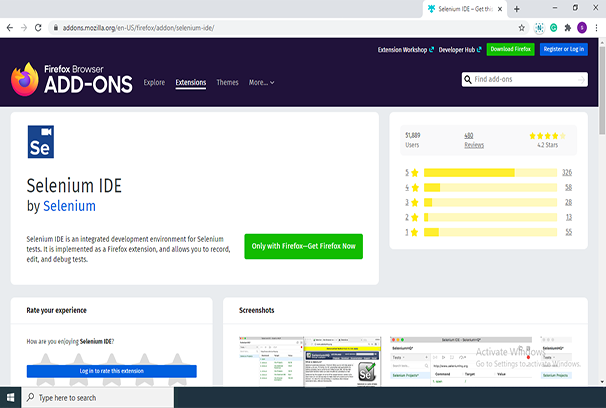
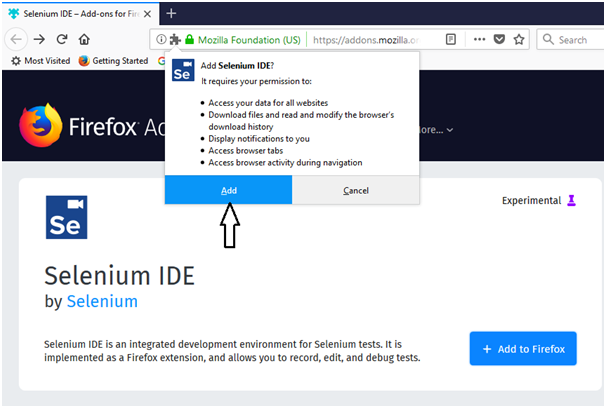
- Launch Mozilla Firefox browser.
- Open URLhttps://addons.mozilla.org/en-us/firefox/addon/selenium-ide/It will redirect you to the official add-on page of Firefox.
- Click on "Get Firefox Now" button.
- A pop-up dialog box will appear, asking you to connect Selenium IDE to your Firefox browser as an extension.
- Select 'Add' button.
- Restart your browser Firefox.
- On your Firefox tab, go to the top right corner and search for the Selenium IDE button.
- Click on that icon to launch Selenium IDE.
Selenium Tutorial
Selenium Basic Terminology
Selenium Features
Selenium Limitations
Difference between Selenium and QTP
Selenium Tool Suite
Selenium IDE
Selenium IDE Installation
Selenium IDE Features
Selenium IDE First Test Case
Selenium IDE Login Test
Selenium WebDriver
Selenium WebDriver Installation
Selenium WebDriver Vs Selenium RC
Selenium WebDriver First Test Case
Selenium WebDriver Commands
Selenium WebDriver Running test on Chrome Browser
Selenium WebDriver Running test on Firefox Browser
Selenium WebDriver Running test on IE Browser
Selenium WebDriver Running test on Safari Browser
Selenium WebDriver - Locating Strategies
Selenium WebDriver - Handling drop-downs
Selenium WebDriver - Drag and Drop
Selenium WebDriver - Handling Alerts
Selenium WebDriver - Scrolling a web page
Selenium WebDriver - Browser Commands
Selenium WebDriver - Navigation Commands
Selenium WebDriver - WebElement Commands
Handling Radio buttons
No Sidebar ads
